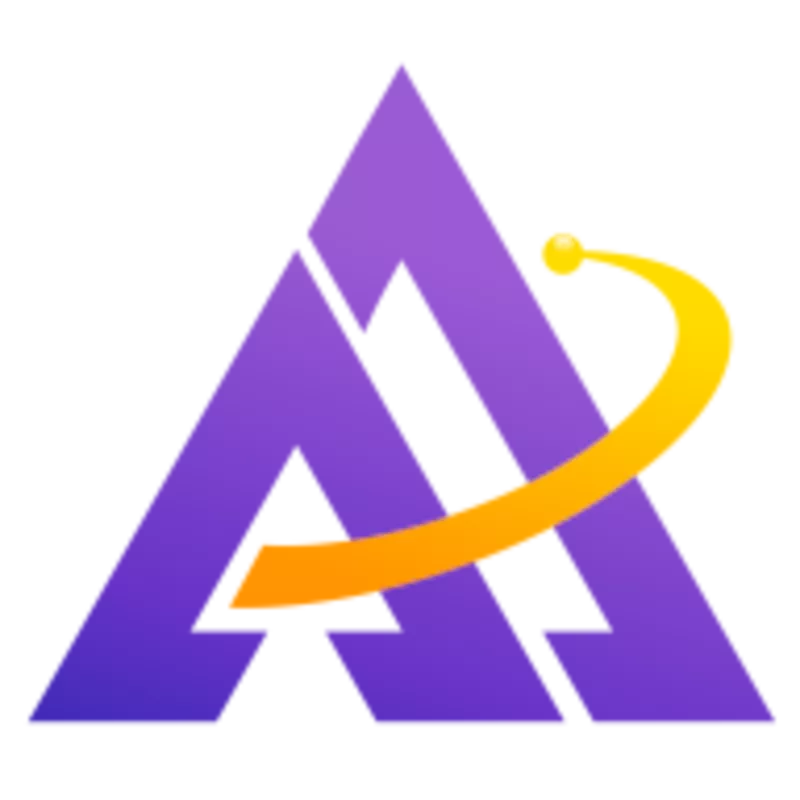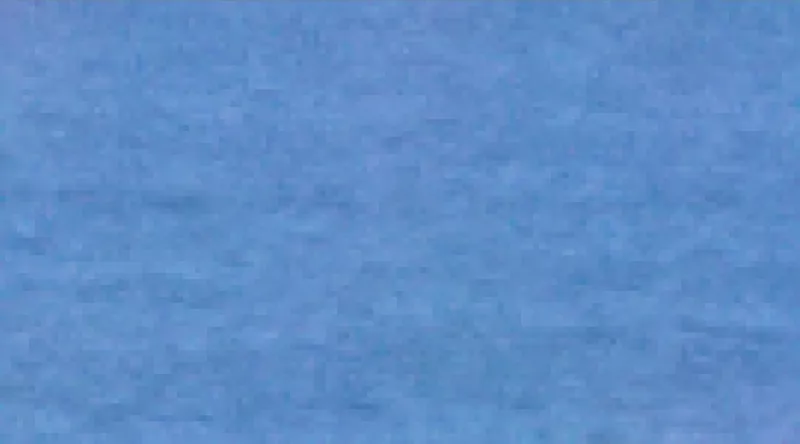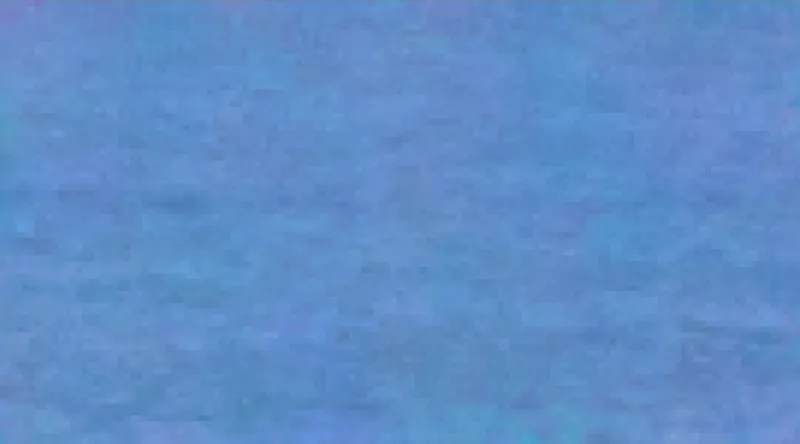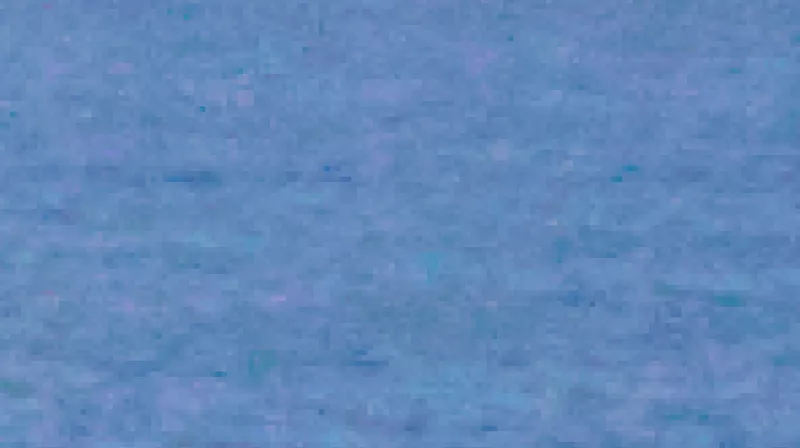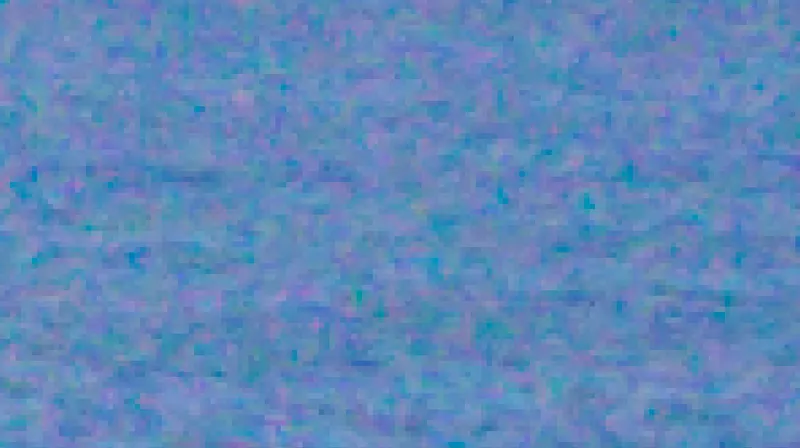This tutorial reviews multiple techniques for reducing chroma noise in moving water, particularly if the shot was originally underexposed (making noise more likely). The presence of this noise can give the water an unpleasant texture and distract from the overall scene. Fortunately, there are several easy techniques to handle it.
First, let's see what exactly this chroma noise looks by zooming way in:
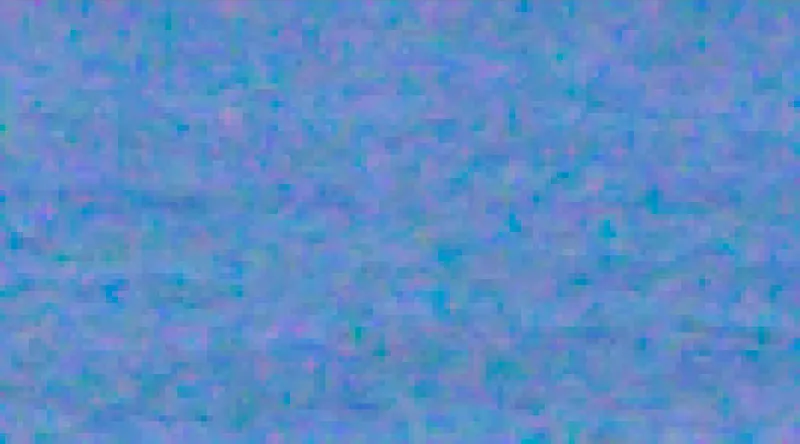
Clearly all of this red (and some of the green) doesn't belong in blue sea water. Here are three different ways to reduce this noise.
Contrast Equalizer
While this module does operate in LAB, it works well for this specific use case. I also like that it does not result in any additional blurring. First, configure a mask to only operate on the water and then pull down the contrast on the chroma slider:
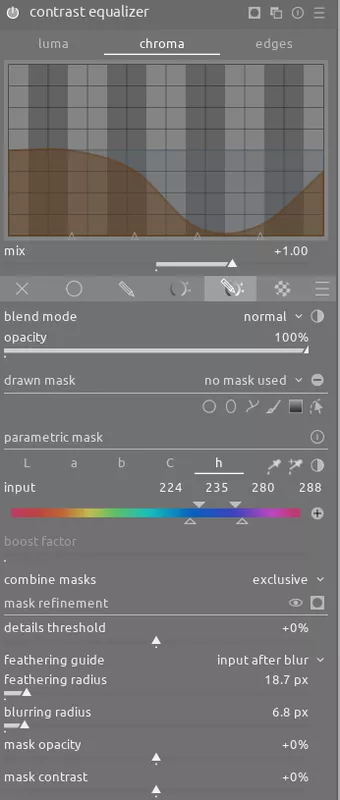
Here are the results zoomed in to make the difference easy to see:
And here is the whole scene:
Chromatic Abberations
Simply enabling the chromatic abberations module also does a good job of reducing this chroma noise:
And here is the whole scene:
Denoise (Profiled)
Simply enabling the denoise (profiled) module and selecting the wavelets: chroma only preset works well to reduce this noise:
And here is the whole scene:
Conclusion
It's important to have multiple ways to achieve the desired effect so you can choose the best technique for a particular scene. While reducing this chroma noise is a subtle change to the image, it can have an important impact on the overall look and feel of the photo.