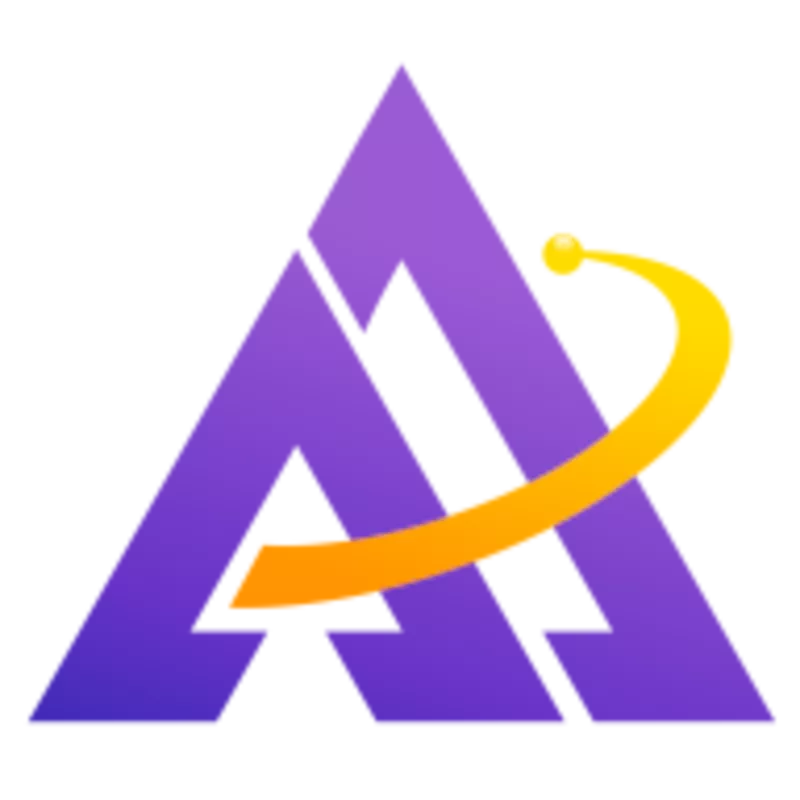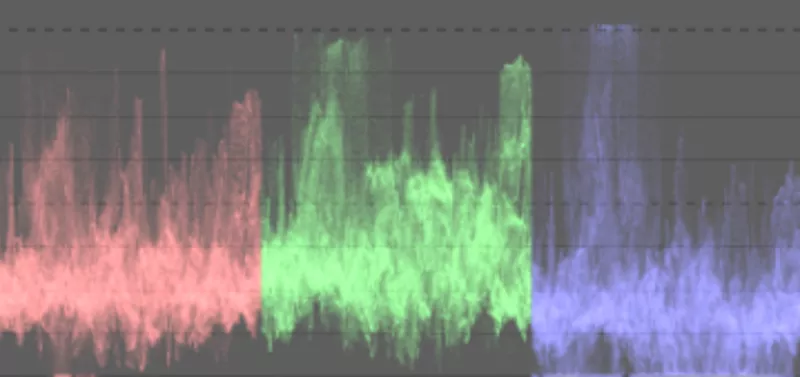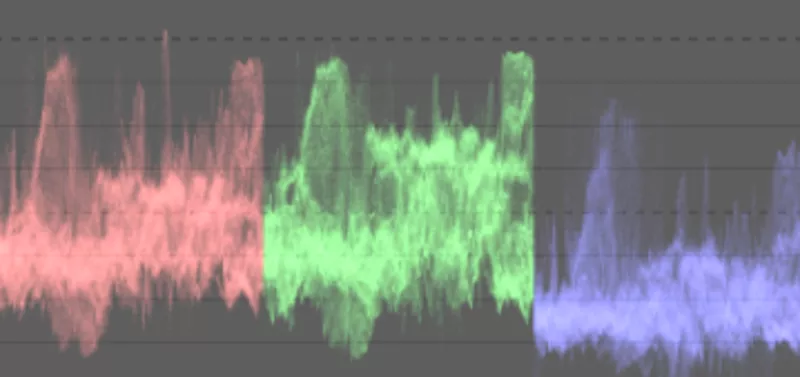Mastering the channel mixer allows you to not only adjust white balance, but also creatively color grade a photo to set the mood, change the luminosity, and make local adjustments to specific areas of the photo. In this example, we use color calibration to highlight a subject when the surrounding content, in this case the green foliage, is naturally brighter than the subject and thus pulls your focus away. We can counteract this using channel mixer in color calibration.
See s7habo's excellent tutorial for an introduction to color grading and selective adjustments with the color calibration module. In this case, we want to reduce the brightness of the green and red channels while simultaneously increasing the brightness of the blue channel so as to darken the leaves and brighten the butterfly. The histogram from before and after helps to visualize this:
Most of this work can be accomplished in a single color calibration instance using the brightness tab. I checked the normalize channels checkbox so I can adjust a slider and have darktable automatically balance the other two to keep the original exposure. The result of this simple rebalancing of the RGB channels results in a dramatic difference in focus compared to the original image; now the butterfly almost jumps off the leaves at you.