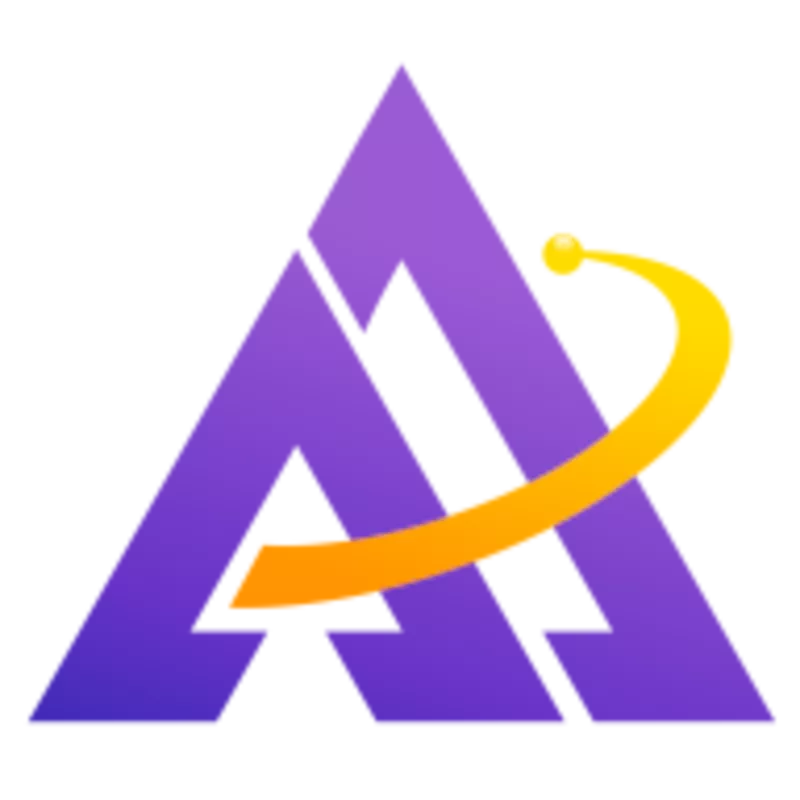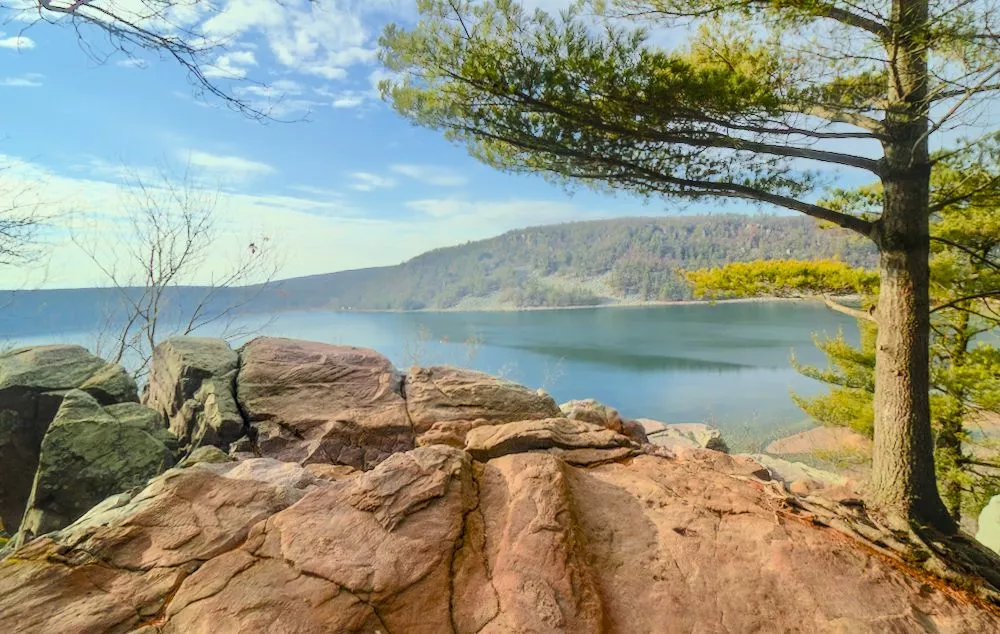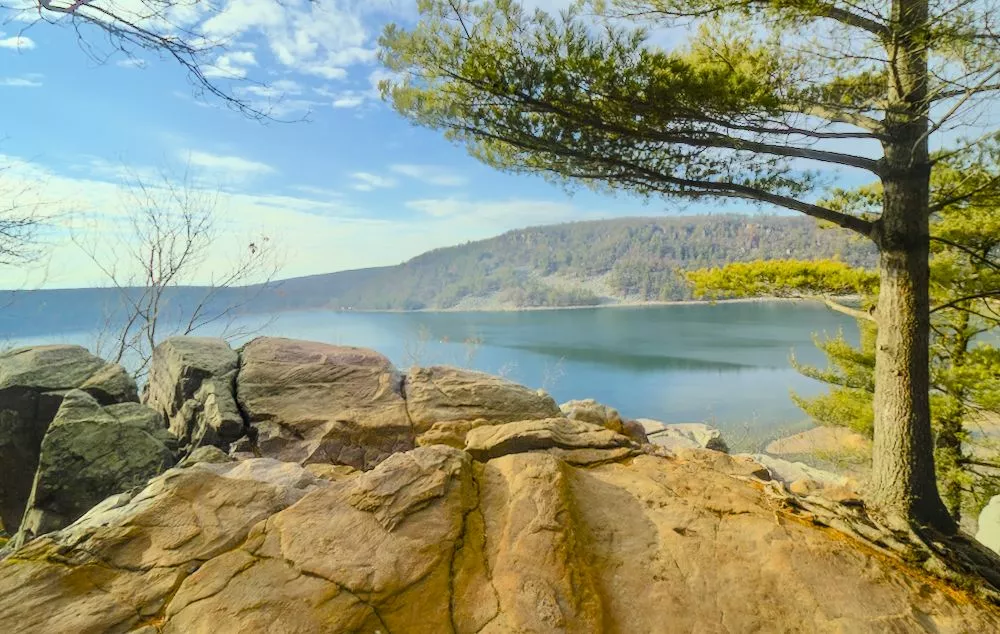The new color equalizer module in darktable 4.8 brings an easy, scene-referred approach to targeted color adjustments using familiar hue, saturation, and lightness/brightness tabs.
Creative Color Adjustment
While you won't find any purple strawberries in the wild, this is a fun and creative adjustment to this shot. Use the color picker in the color equalizer module to quickly determine which part of the hue range you need to adjust, and then pull the spline up or down until the desired effect is achieved. In this case, we need to both adjust the hue tab as well as the saturation tab for a more realistic look with less saturation:
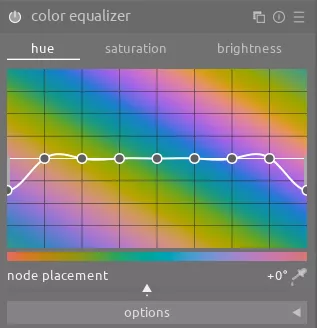
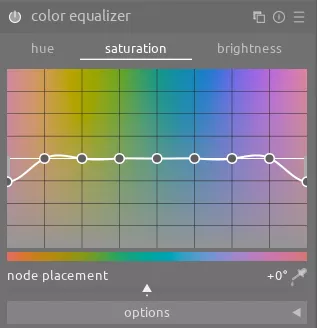
Easily Targeting Many Small Items
This scene is a great example of how color equalizer can make an adjustment very quickly. Let's assume that we want to change all of the signs with red letters to green. Moreover, we want to preserve the realistic appearance of the photo by also shifting the reflections from red to green as well. While there are other ways to achieve this effect (e.g. with masking the desired areas), color equalizer allows us to target just the red and make this adjustment quickly:
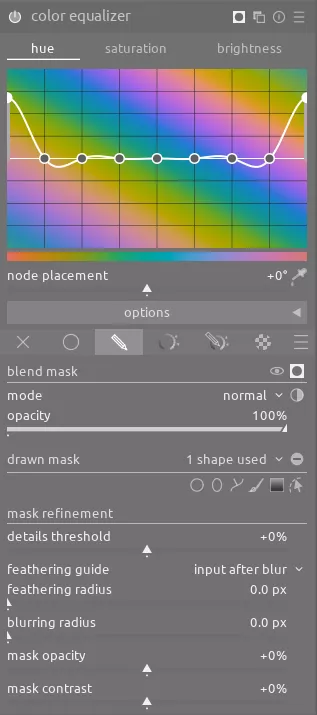
Note that we do use a gradient mask to prevent any adjustments to the people in the bottom of the scene:

Correcting a Color Cast
The rock in the foreground has a red tint to it, but strong light from the sun creates a color cast and makes it look more yellowish. Once again, color equalizer makes this easy to correct:
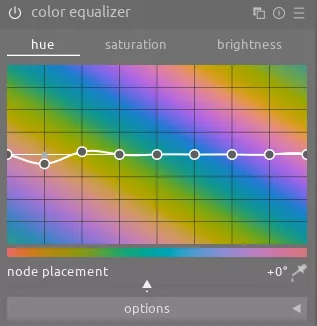
Conclusion
While there are many other ways to adjust the hue, saturation, or brightness, color equalizer makes the process effortless and fast in a scene-referred way. Moreover, it often allows for adjustment of a particular color in a scene without using any masks. This new module will quickly become a highly valued tool in the darktable toolbox.