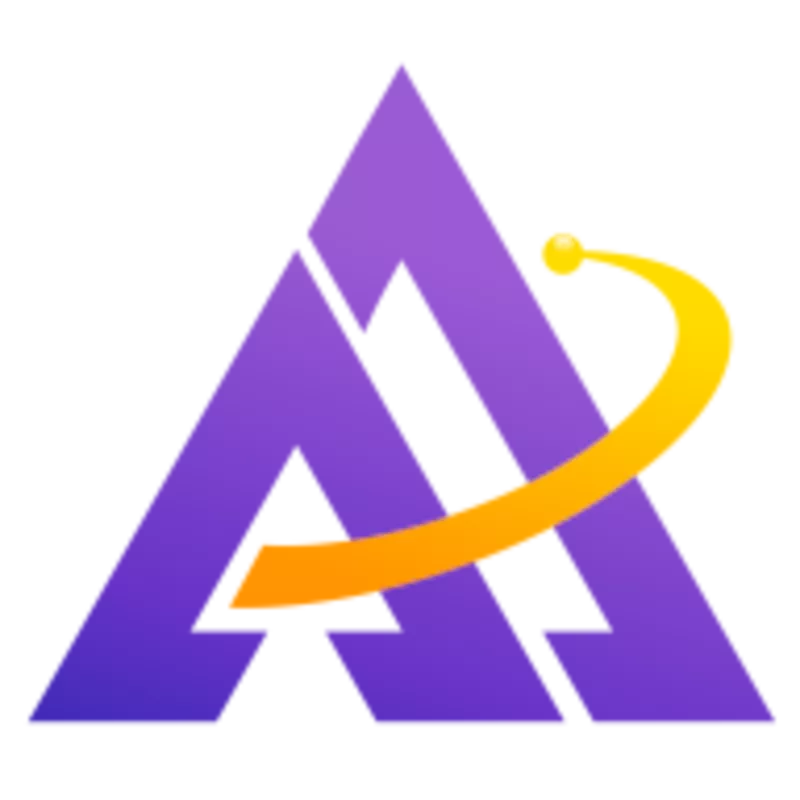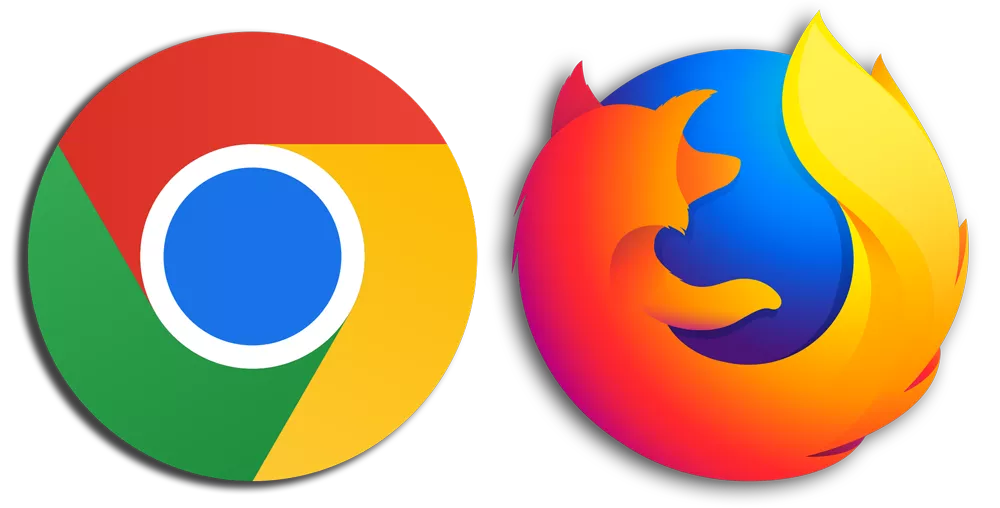
UPDATE: Since this article was originally written, Widevine has become widely available on Linux distributions and allows for access to many popular streaming sites on both Google Chrome and Mozilla Firefox. For more information about each browser, see below:
Support Us
If you found this article helpful, please subscribe to our newsletter or support us on Patreon and get access to bonus features!