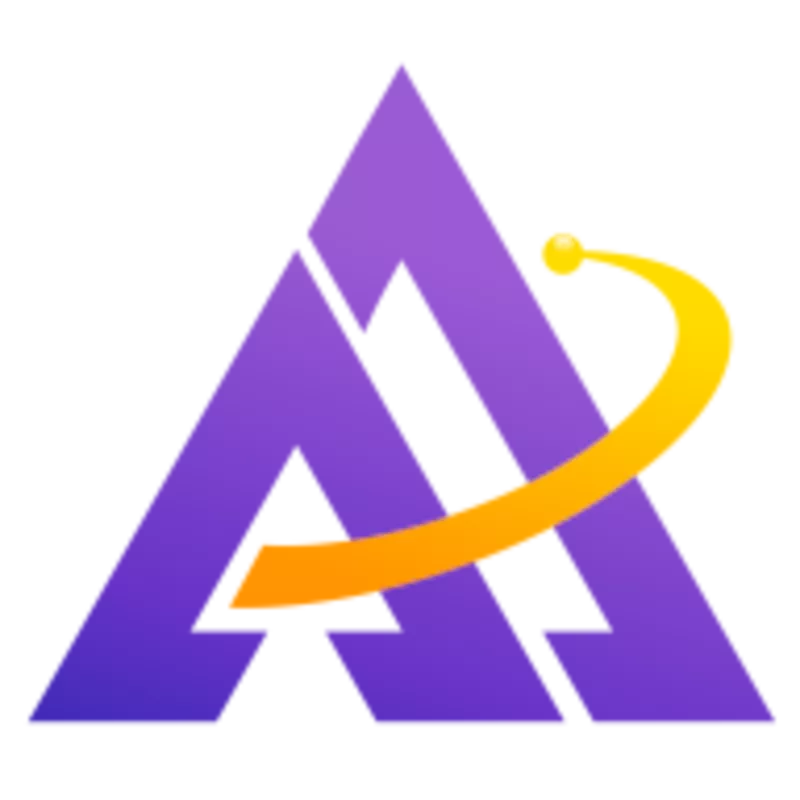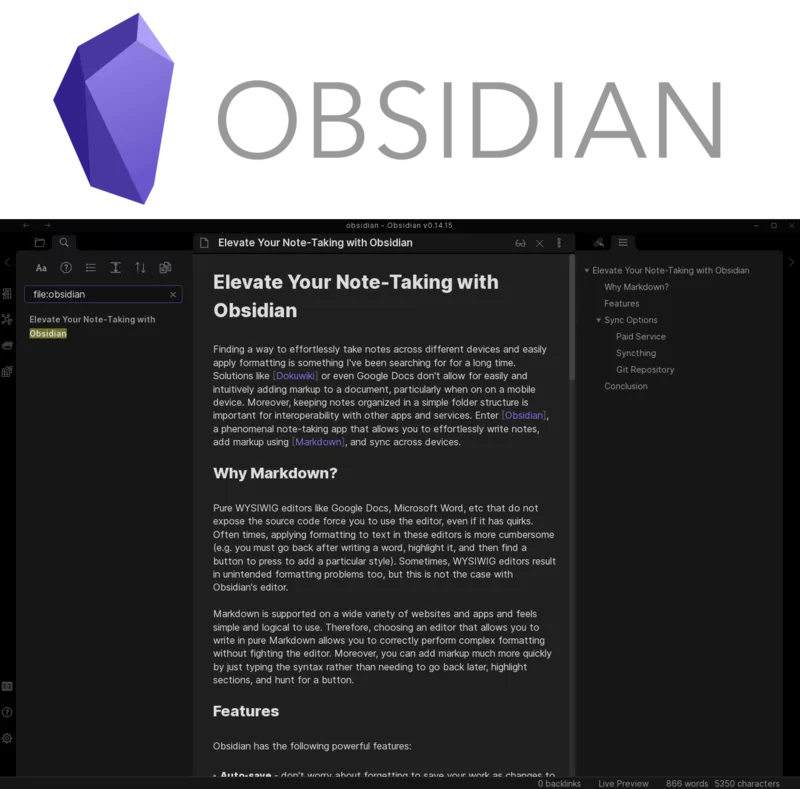
Finding a way to effortlessly take notes across different devices and easily apply formatting is something I've been searching for for a long time. Solutions like Dokuwiki or even Google Docs don't allow for easily and intuitively adding markup to a document, particularly when on on a mobile device. Moreover, keeping notes organized in a simple folder structure is important for interoperability with other apps and services. Enter Obsidian, a phenomenal note-taking app that allows you to effortlessly write notes, add markup using Markdown, and sync across devices.
Why Markdown?
Pure WYSIWIG editors like Google Docs, Microsoft Word, etc that do not expose the source code force you to use the editor, even if it has quirks. Often times, applying formatting to text in these editors is more cumbersome (e.g. you must go back after writing a word, highlight it, and then find a button to press to add a particular style). Sometimes, WYSIWIG editors result in unintended formatting problems too, but this is not the case with Obsidian's editor.
Markdown is supported on a wide variety of websites and apps and feels simple and logical to use. Therefore, choosing an editor that allows you to write in pure Markdown allows you to correctly perform complex formatting without fighting the editor. Moreover, you can add markup much more quickly by just typing the syntax rather than needing to go back later, highlight sections, and hunt for a button.
Features
Obsidian has the following powerful features:
- Auto-save - don't worry about forgetting to save your work as changes to documents are automatically saved.
- Markdown Editor - the WYSIWIG editor is incredibly intuitive to use and doesn't result in incorrect formatting like sometimes happens in other editors. I can also easily write directly in Markdown and the editor will correctly interpret it or simply toggle to raw Markdown mode if you prefer.
- Simple storage and powerful file browser - it's important that a note-taking app organize the notes in a portable way for interacting with other apps or making backups. Obsidian stores its notes in a "vault" that is simply a nested set of directories containing Markdown files. This is a simple format which easily interoperates with other apps. Moreover, the file browser in the app itself lets you easily search for and find files quickly.
- Document outline - the built-in Outline plugin lets you easily and quickly navigate the headers in a document. Moreover, both in the outline as well as in the document itself, you can collapse headers to focus on a particular section.
- Vim mode - vim is a very powerful text editor and for many an intuitive way to quickly write and navigate in a document. By supporting vim keybindings, Obsidian offers many of vim's powerful editing capabilities too.
- Navigation - Obsidian correctly handles relative links for displaying inline images and following links. For example, if you have a relative link to another document, you can click on it and navigate to it.
- Cross-Platform - Obsidian is available on all major desktop and mobile platforms. The mobile app intuitively lets you add markup to a document, even when you're on a small screen
Sync Options
There are a variety of options for how to sync your Obsidian vault from one device to another. In this section, I'll discuss a few different options to sync notes between a mobile device and a computer.
Paid Service
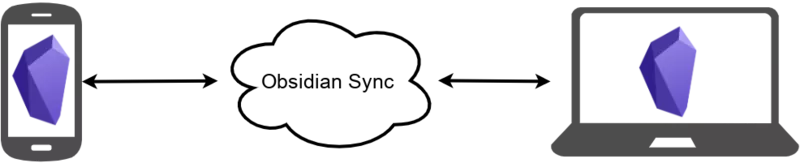
The official Obsidian Sync service allows you to easily sync your Obsidian vault between devices.
Pros:
- Easiest setup
- Relies on a cloud service
- Supports developers
Cons:
- Subscription fee
Syncthing
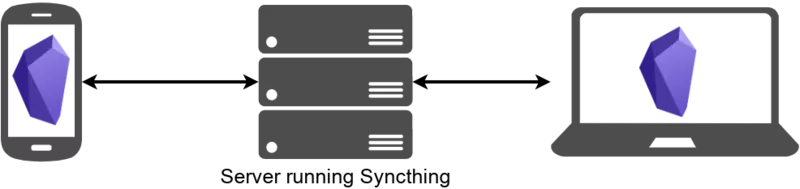
You can use Syncthing (or the iOS equivalent) running on your own server and your mobile device to automatically sync your Obsidian vault between devices. You can then access the synced Obsidian vault over NFS or CIFS on your computer or run another instance of Syncthing on your computer too.
Pros:
- Fully self-hosted
Cons:
- More involved setup
- Requires Syncthing service to run in the background on mobile devices
Git Repository
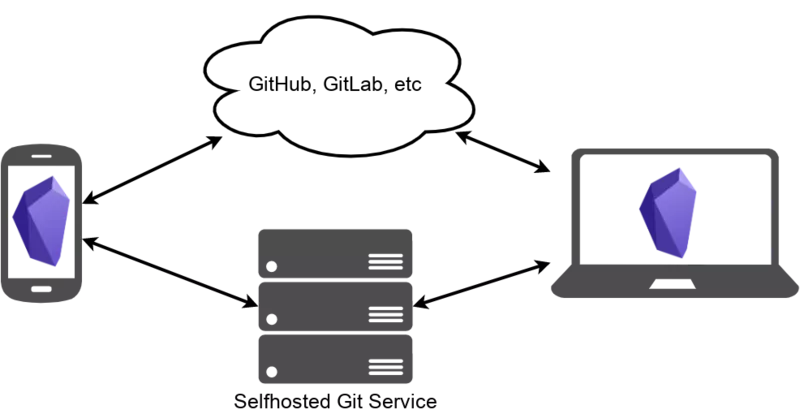
If you already have a GitHub or GitLab account (or a self-hosted git server), you can sync your Obsidian vault to a git repository. This requires some work, including integration with another mobile app that provides native git support, but if you already have a git account or local git server this can be an appealing option.
Pros:
- Uses your existing git hosting service (e.g. GitHub, GitLab, self-hosted, etc)
- Powerful version control and history
Cons:
- more involved setup
- Relies on a 3rd-party git client on mobile devices
Remotely Save
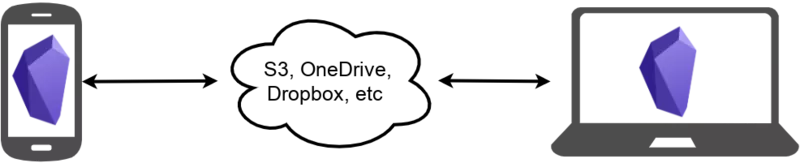
Remotely Save is an unofficial plugin which provides the ability to sync your Obsidian vault to a variety of services, including Dropbox and OneDrive.
Pros:
- Supports a number of popular services
Cons:
- Relies on cloud services
Conclusion
It is great to have finally found a simple, intuitive note-taking application that effortlessly syncs notes between all of your devices and stores them in a transparent, portable format. I hope you find Obsidian useful too.